Hotdesking
The PBX Blue phone system supports hotdesking. This guide explains how to log in and out of a physical desk phone enabled for hotdesking.
Logging into a phone
To log into a phone enabled for hotdesking, you will need to know your 3 or 4-digit extension number and your voicemail PIN.
Your voicemail PIN will be in your PBX Blue welcome email sent to you when your extension was first created. If you don't have this anymore, contact the Private Universe Helpdesk and we will send you a new one.
-
Check that the phone is currently logged out by seeing if the display shows a number beginning with HD, e.g. HD00001.
If it shows someone else's extension number, press the Logout button down the side of the display, or dial
*77*5*.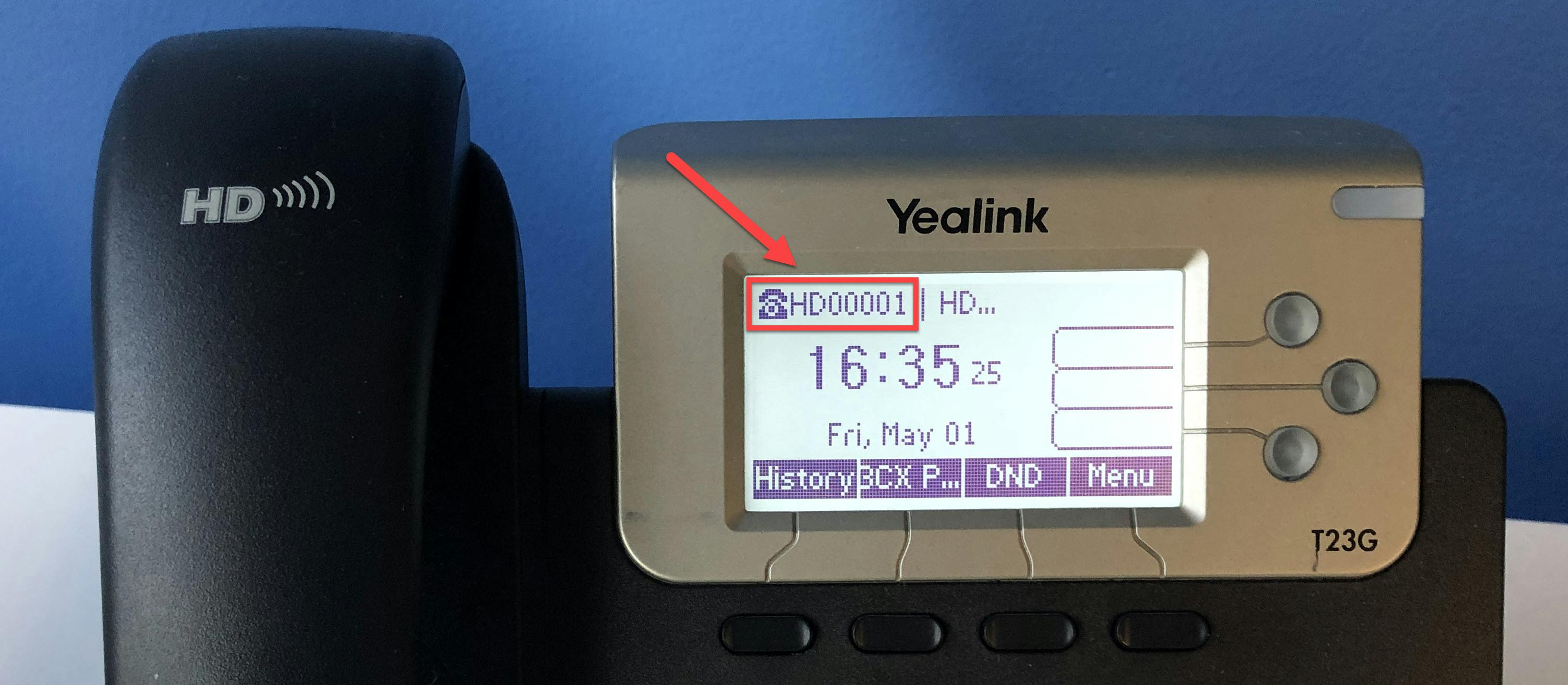
-
Dial the following code:
*77*your extension number*For example, if your extension number is 106, dial
*77*106*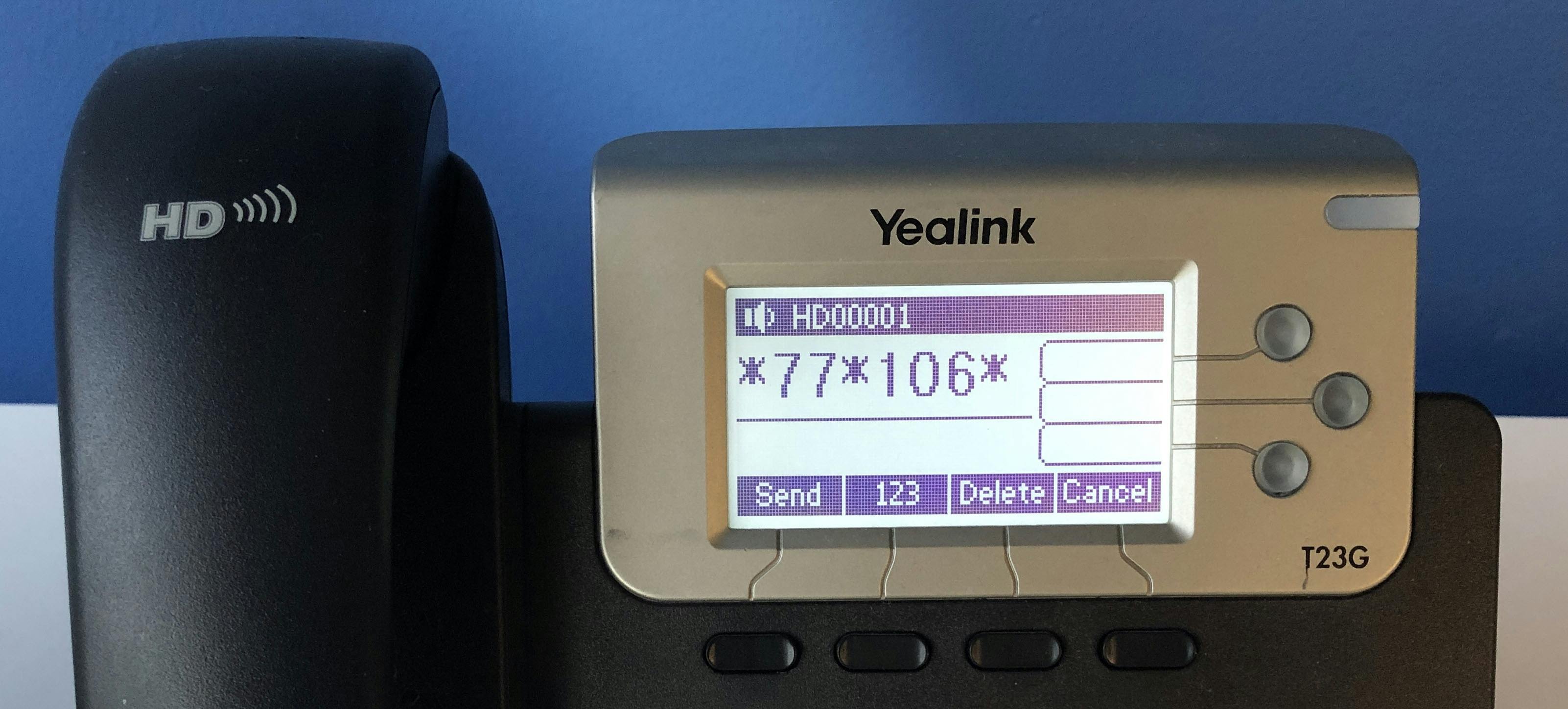
-
A voice prompt will ask you for your personal identification number. Type in your voicemail PIN and press #.
-
The phone will begin a login process. It will be ready to use when all the lights stop flashing and settle.
Logging out of a phone
Remember to log out of a phone when you are finished so that it will be ready to use by the next person.
To log out, press the Logout button down the side of the display, or dial *77*5*.
